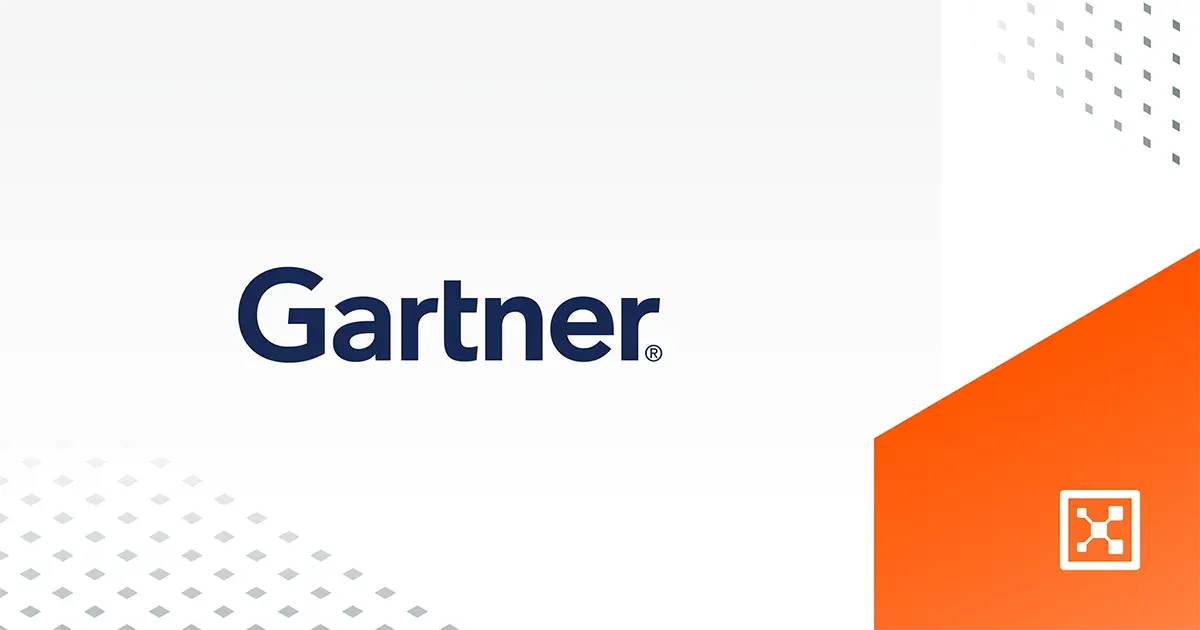VDI (Virtual Desktop Infrastructure)
Virtual Desktop Infrastructure (VDI) is a technology that allows the hosting of desktop environments on a central server or a cloud provider. End users can then access these virtual desktop environments remotely over the network from their personal laptops or tablets. A VDI can host virtual PCs, virtual tablets, thin clients, and other device images.
Not every type of desktop virtualization uses VDI technology. Desktop virtualization just means the ability to run a virtual desktop and this can mean a local desktop image on the user's hard drive. VDI specifically refers to systems that leverage host-based virtual machines where users can access a desktop from anywhere using theInternet.
To adjust to changes in the business landscape, enterprises have had to focus on technologies that support a distributed workforce. Virtualization is a technology that makes remote work easier and Virtual Desktop Infrastructure (VDI) is an important type of virtualization.
How Does VDI Work?
There are a few VDI vendors in the marketplace, but the following characteristics apply to most VDI deployments:
- Servers are segmented into virtual machines (VMs) with a hypervisor. A hypervisor is software that separates the operating system from the hardware. The hypervisor can create a virtualized environment and divide the hardware into multiple VMs.
- The virtual desktop environments live in these virtual machines
- Each of these virtual desktops runs an operating system image. Most of the time this is Windows, but it is possible to run other operating systems.
- The templates for these virtual desktops are stored as desktop images that administrators can use to provision new desktop instances.
- All VMs have their own IP address so that multiple instances can share the same server for efficiency
- A connection broker connects end users to the virtual desktop instances. It authenticates users and then routes them to their assigned device.
- End clients must maintain a consistent connection to save their changes. All changes happen on the server.
- Once they have logged in, the work experience for the end user is the same as they would experience on a physical desktop issued by the company
VDIs can be either persistent or nonpersistent:
- Servers are segmented into virtual machines (VMs) with a hypervisor. A hypervisor is software that separates the operating system from the hardware. The hypervisor can create a virtualized environment and divide the hardware into multiple VMs.
- Persistent VDI assigns a user a virtual desktop from the resource pool the first time they log in. The user can personalize the desktop, install software, make file changes, and do anything else they can on a normal desktop and these changes are saved. The next time the user logs in, they will be routed to the same desktop. The ability for workers to start where they left off is the advantage to persistent VDIs.
- Nonpersistent VDI assigns a user a generic desktop every time they log in. The user’s changes will only be available for that session, and once the user leaves, the VM will not be used again. Nonpersistent VDIs are usually used for task workers or employees that don't need a custom desktop.
What Are the Benefits of VDI?
Although a Virtual Desktop Infrastructure can add complexity to your IT infrastructure, there are many reasons to use a VDI.
Access from Anywhere
This is the key selling point of using VDI. Users can access a working environment with all of their applications and data from anywhere they are in the world. They can start work in the office by accessing their virtual desktop from a work computer and finish it at home on another device, without worrying about remembering their laptop or copying files before they leave.
Cost Savings
In a VDI environment, most of the processing is done on the server side. That means that the devices that end-users use to connect to a remote desktop don't have to be that powerful. This can save an enterprise a lot of money on hardware. In fact, by using VDI, companies don’t have to issue hardware. Employees can use their own devices to access a desktop.
Time Savings
Once the configuration is set up for a virtual desktop, creating a new one is done simply by copying a template image, cutting time from the traditional hardware-based device setup.
Improved Security
VDI does offer more security than running a machine and OS locally. All the files and data that a user accesses through a virtual desktop lives on the server. If the user's device is ever stolen, those files are safe in the VDI environment and the attacker cannot access them.
Minimized Downtime
If an end user's device dies, they can access their virtual desktop instantly from a new device with minimal system requirements instead of waiting for a custom device to be configured for them.
Instant Backup
When a device dies, it can take a while to recover the files and data. In a VDI environment, virtual desktops can be backed up regularly, so a corrupted VM can be easily replaced with a recent snapshot.
Centralization
All virtual desktops are just images that are centrally managed, and administrators have access to all of them at all times. This makes applying software updates and patches a simple process.
What Are the Use Cases for VDI?
Here are some places and situations where Virtual Desktop Infrastructure is used.
Remote Work
The obvious use case for VDI is for a distributed workforce. Currently, there are a lot more remote workers than there have ever been. Using VDI simplifies security, hardware, and access for a remote workforce.
Call Centers
The nature of call center work often requires users to share the same desktop with users on another shift. Using VDI, a call center worker only has to log in to their workstation and they will be routed to the virtual desktop assigned to them. At the end of their shift, they log out, and the machine is ready for the next user.
Healthcare Organizations
Security is very important in Healthcare. HIPAA regulations set strict policies when it comes to handling patient data and stiff penalties if any of these policies are broken. With VDI, all patient documents can be handled centrally and securely in the VDI environment, allowing healthcare workers to access only those documents they should from any device they happen to be using.
Engineering and Design Companies
Engineering and design companies require software that uses a lot of processing power and complex graphics. In the past, this required a big up-front investment in top of the line hardware, but with VDI, this work can now be performed on virtual desktops instead of physical desktops and save money.
How Do You Implement a VDI?
There are a few best practices to consider when implementing a VDI.
- Make sure your network is ready. The performance of virtual desktops depends on the performance of the network. Better performance will result in a better user experience.
- Don't under-provision. It is best to get a good idea of the resources you will need for a VDI before you start. Adding monitoring will ensure that resources can scale up when usage picks up.
- Know what your users need. Developers will need one type of desktop, data entry will need another, and graphic designers, yet another.
- Make sure you have all the desktop images you need.
- Do a test run of the VDI. Don't launch the new system all at once. Run a pilot test to work out any kinks before you release the new technology to the whole company.
Virtual Desktops, Real Productivity
Keeping our remote workforce productive and secure has never been more important. Illumio’s Neil Patel and Dan Gould discuss how user segmentation can help keep VDI environments secure.
.png)

.webp)

.webp)
.webp)



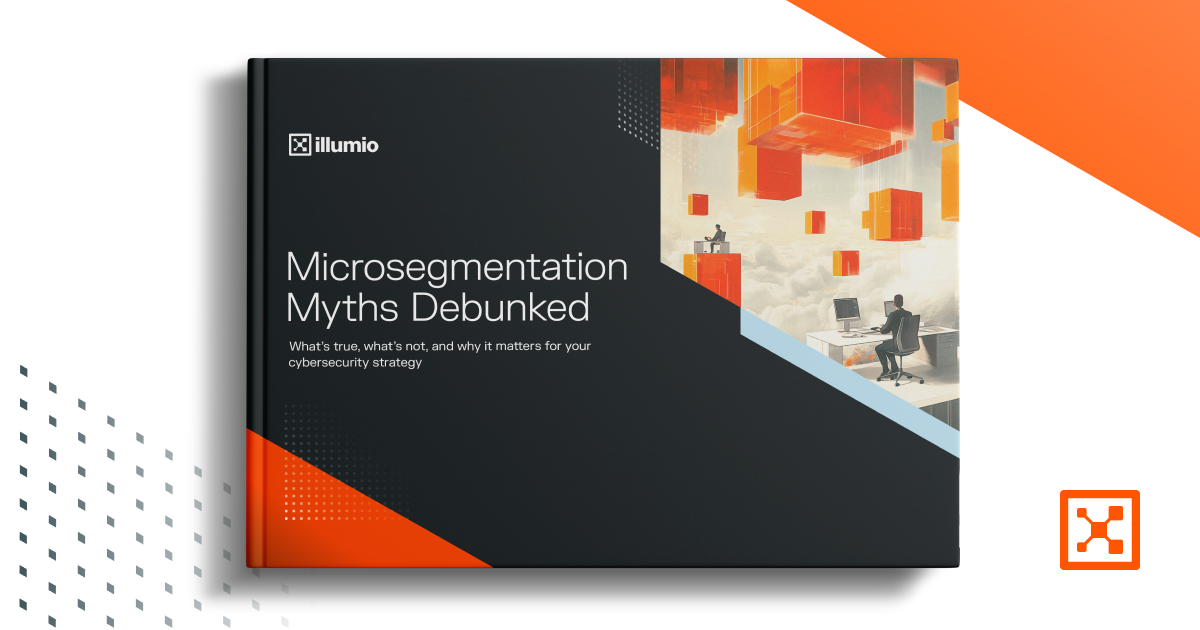
%2520(1).webp)